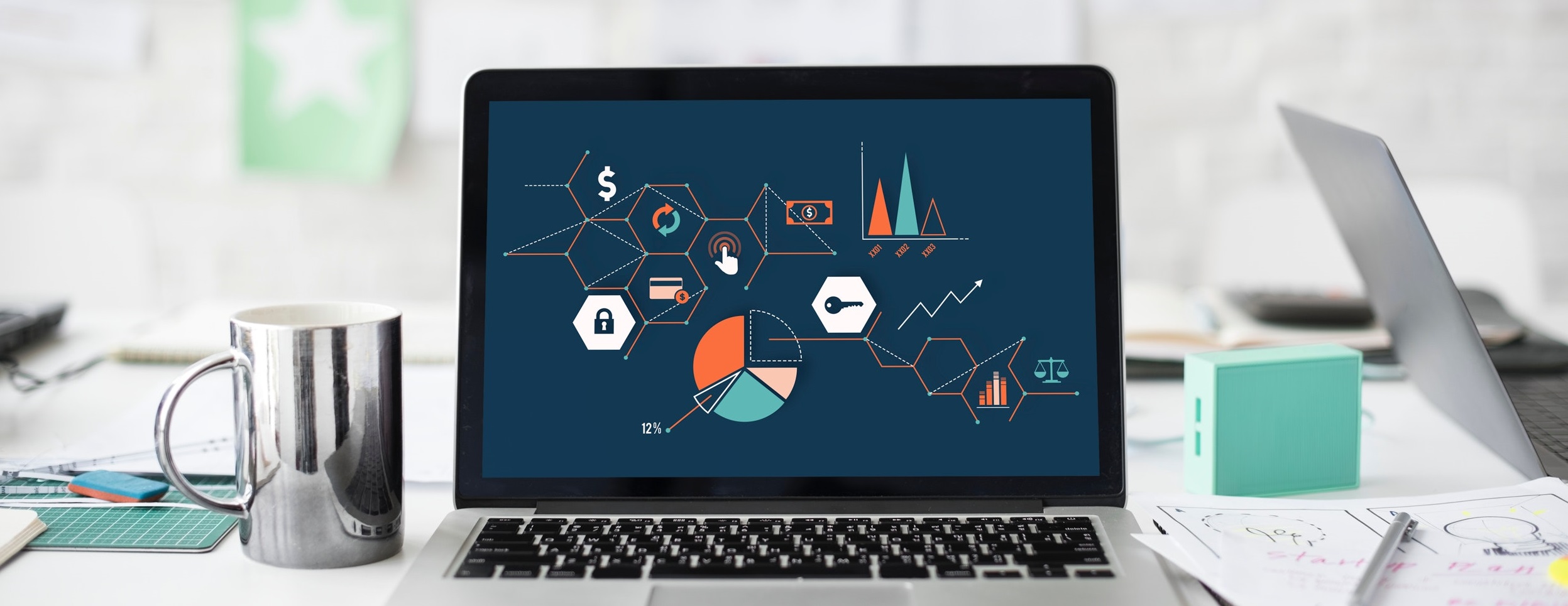I’m sure you’ve heard about Pinterest – the latest social media craze to hit the web! And if you’ve spent any time on it, you’ve probably realized how fun and addicting it can be.
I’m sure you’ve heard about Pinterest – the latest social media craze to hit the web! And if you’ve spent any time on it, you’ve probably realized how fun and addicting it can be.
But, did you know you can also use Pinterest to build yourself a unique social media resume?
If you’re unfamiliar, the basic idea behind Pinterest is it’s a virtual corkboard to pin your favorite items to – with a strong focus on visual appeal. You organize your “pins” into boards by category.
Most people use it to collect favorite recipes, products they’d like to own, DIY ideas, and funny images, but you can also create a unique, visually-oriented resume board very easily. This is especially so if you are a creative person, and have portfolio pieces you can display.
I went through all the steps and created my own Pinterest resume board, so here are the basics and the steps to take to create your own:
1. Get on Pinterest!
If you don’t already have an account, you’ll have to sign up. Right now, Pinterest is still “invite only”, but you can request an invite from the site (they’ll send you an invite within a day or so) or have one of your friends invite you through their Pinterest account, after which you can immediately sign up. Currently you have to sign in with either your Twitter or your Facebook account (I know you have one of those!).
2. Start a Board
In the upper right corner, click Add to start a board. Name it something with “Resume” in it – I just named it “Resume Board”. You could add something else, maybe your name or job title, but keeping at least the word “resume” (or “portfolio” if you’re just showing off work samples) will help people identify your board as such. You should also add a brief description to your board, that will appear beneath your title. This could be akin to an objective statement or executive summary.
3. Plan Your Pins
Before you just go adding pins, you should plan out what you want to add first. Really, the only reason I say this is because it’s difficult to move the order of things once you pin them. You’ll want your best and most recent items first, so you’ll actually have to pin them last.
Also, you won’t want to pin everything. Definitely your education, relevant jobs you’ve had, significant projects you worked on, and links to your other social media profiles. As you can see on mine, I chose a couple of big experiences from college (because I’m still kind of a recent grad!), my current job, most recent past job, link to my blogs, and a few of my social media pages.
4. Add your pins!
Here’s where you can get a little creative. For your work experience, depending on your field, you could pin a picture of you at work, a project you did, a screenshot or the company logo. I recommend uploading pictures you downloaded onto your computer – you can add a pin by plugging in the website, but Pinterest doesn’t always find “pinnable” content through that method.
Write a brief description of what you did – you’re limited to 500 characters. Notice that if you put a dollar amount in your description, a banner with the amount will appear in the top left corner of your pin. I think it’s pretty cool for emphasizing dollar amounts, especially if you’re a salesperson or another field where you can quantify your success in dollars.
You can also add a link to your pins, which you can direct anywhere. I made mine point to websites of the groups or companies I referenced, that way someone could easily learn about the company if they don’t know what it is.
5. Adding other pins
Because this is a social media site and not just an online job profile, you don’t have to stick to a rigid, professional format. So besides basic resume content like your work and education, consider pinning more “fun” stuff so people can learn more about you. Maybe a picture of you doing your favorite hobby, or a picture of something to reflect a specific skillset you have, like programming. I added a word cloud made from my Tweets that shows my interests and a little bit of my personality!
Another tip if you want to show off something unique is to make your own pins on a Powerpoint slide. You can save Powerpoint slides as images, which can then be uploaded as a pin. I did this with a LinkedIn recommendation. Just remember Pinterest is very visual, so be creative and not too text-heavy. I just added color to emphasize a few words, but you can be more creative than that!
You are also not limited to images – you can pin videos as well! So if you’ve got a video resume or video profile, this would be a great spot to put it.
6. Share!
Once you’ve got your board how you want it, share your link on your other social sites, your website, on your job search profiles, and even on your business cards and paper resume.
Those are the basics for setting up your own resume board! Here are a few other tips on maintaining your new Pin-sume (yes, I just made that up):
– If you have other boards, know that anyone who can see your resume boards can see those as well, so just keep that in mind. No, that doesn’t mean you can’t have a board of cute baby sloth pictures, just that you might want to also have a board for collecting items related to your field. For example, a board of ad campaigns you love if you’re in advertising.
– If you want to change the order of your pins, you’ll have to do one of two things: Option 1, you can “repin” an item to the same board to move the pin to the top, but do note this will create a duplicate and you’ll have to delete the orginial pin. Option 2, under “edit”, move the pin to a different board, then move it back to your resume board.
– Need more examples for inspiration? Take a look at these great resume boards:
Christopher Penn made this board as an example for a social media class he taught: pinterest.com/cspenn/social-media-resume-example/
Rachael’s board is a collection of great things she’s done in her career, including presentations and writing samples, rather than a “traditional” resume (though she does have her complete resume pinned!): pinterest.com/rachaelgking/the-living-resume/
Jen’s is a great mix of resume and work experience, including writing samples, past and present positions, and a little about where she’s from: pinterest.com/jenonizzle/resume-pinterest-edition/
Have you made a Pinterest resume or portfolio? Feel free to share yours below, or add your own tips! The post is open for further editions.